RCAGD
RKCL Certificate in Advance Graphic Design
Advanced graphic design refers to the application of complex techniques, principles, and tools in the creation of visually compelling and impactful designs. It goes beyond basic design concepts and involves mastering advanced skills and software proficiency to produce professional-quality graphics.
If you’re eager to take your graphic design skills to the next level, RKCL offers the perfect opportunity with our RKCL Certificate in Advanced Graphic Designing course(RCAGD). Designed to equip you with the advanced techniques, principles, and tools necessary to create visually compelling and impactful designs, this course goes beyond basic concepts.
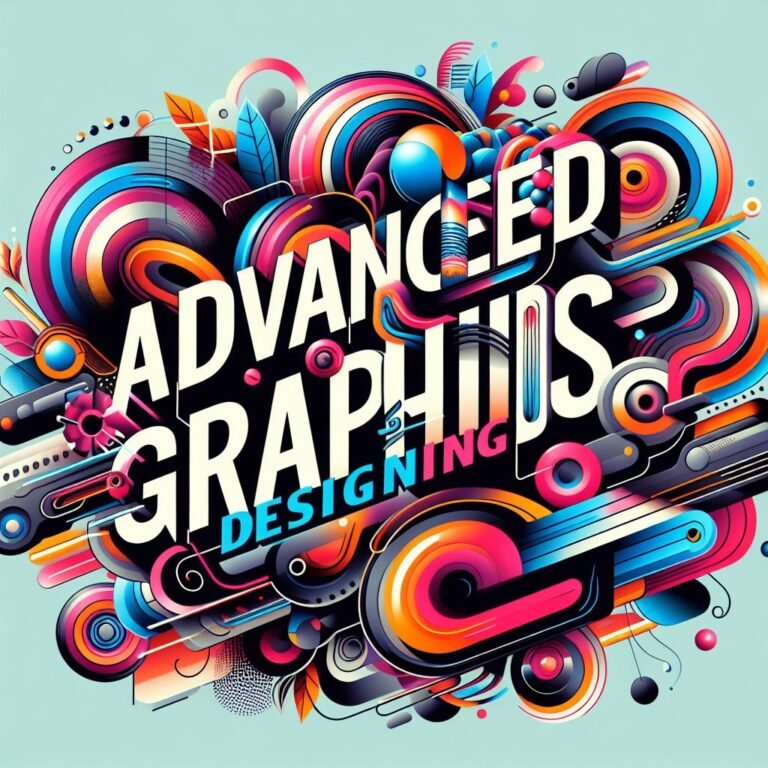
Course Introduction - RKCL Certificate in Advance Graphic Design
The Advanced Graphic Designing course, provided by RKCL, is meticulously crafted to elevate the skills and knowledge of individuals already proficient in the field of graphic design. This course focuses on utilizing advanced features and techniques in popular graphic design software such as CorelDRAW 2021, Adobe Photoshop CC 2021, and Adobe Illustrator CC 2021.
With a focus on mastering complex skills and software proficiency, you’ll learn how to produce professional-quality graphics that stand out in today’s competitive landscape. Whether you’re interested in marketing, magazine layout, branding, or beyond, our comprehensive curriculum covers it all.
Course Overview
| Course Name | RKCL Certificate in Advanced Graphic Designing |
|---|---|
| Course Code | RCAGD |
| Course Provider | RKCL |
| Eligibility | Class 10 Pass with Basic Knowledge of Computers (RS-CIT Pass preferred) |
| Duration | 120 Hours offline study |
| Fees | Rs 8000/- only per candidate |
Course Duration
The course has a duration of 120 hours, which is typically completed through offline study.
Course Fees and Enrollment/Admission
The course fees for the RCAGD (Advanced Graphic Designing) course are Rs 8000/- per candidate. This fee covers the training materials, software usage, and instruction provided throughout the course. Participants can enroll in the course by visiting the nearest RKCL ITGK center.
Find your nearest RKCL ITGK center and enroll in the Basic Graphic Designing Course today – Click Here
Certification
When learner/candidate successful completion of the course, participants will be awarded the prestigious RKCL Certificate in Advanced Graphic Designing, validating their enhanced skills and expertise in the field of graphic design.
RCaGD Course Syllabus by RKCL
The course curriculum for the Advanced Graphic Designing course covers the following software applications:
1. CorelDRAW 2021
This module focuses on advanced techniques in CorelDRAW, including advanced shape manipulation, working with transparencies and gradients, using advanced typography tools, creating 3D effects, and more.
2. Adobe Photoshop CC 2021
In this module, participants will learn advanced image editing and manipulation techniques using Photoshop. Topics covered may include advanced selection and masking techniques, photo retouching and restoration, advanced layer management, color grading and correction, and special effects creation.
3. Adobe Illustrator CC 2021
This module explores advanced features and tools in Adobe Illustrator, a powerful vector graphics editor. Participants will learn advanced drawing techniques, working with complex shapes and paths, creating custom brushes and patterns, utilizing advanced typography tools, and more.
Here is complete syllabus of RCAGD course provided by RKCL
1. Corel DRAW Fundamentals
- Basic operations: Starting, opening, saving, and closing drawings
- Exploring CorelDRAW’s basic features
- Working with templates
- Utilizing views, zooming, panning, and previewing drawings
2. Working with Lines, Shapes, and Objects
- Setting page layout and background
- Managing pages: adding, renaming, and deleting
- Using rulers, calibrating, setting up grids and guidelines, and adjusting drawing scale
- Adding, selecting, and formatting text
- Moving, fitting, finding, editing, converting, aligning, spacing, shifting, and rotating text
4. Brand Identity Creation
- Specifying page layout
- Choosing page background
- Adding, renaming, and deleting pages
- Using rulers and calibrating them
- Setting up grid and guidelines
- Setting drawing scale
- Adding and selecting text
- Changing text appearance, moving, fitting text to a path, finding, editing, and converting text
- Aligning, spacing, shifting, and rotating text
4. Making Brand Identity
- Designing logos
- Crafting letterheads
- Creating business cards
- Making monograms
5. Social Media and Web Graphics Design
- Designing ecards, web banners, newsletters, Twitter headers, Facebook covers, website icons, and other web graphics
6. Advertising and Marketing Materials
- Crafting labels, flyers, posters, brochures, and gift certificates
7. Banner Design
- Creating banners using various tools and techniques
- Designing banners of different sizes
8. Business Card Design
- Choosing appropriate fonts, layout, and design for business cards
- Generating business card ideas
- Setting business card size and utilizing templates
9. Character Design
- Developing character designs, including ideas for both female and male characters
10. Infographics and Presentations
- Designing infographics and presentations
- Creating calendars and other informational graphics
11. Making Packaging and Layouts & Fabrication/Workshop
- How To Make A Card
- How To Make A Wedding Program
- How To Make A Restaurant Menu
- How To Design A Car Wrap
12. Making T-Shirt
- T-Shirt Design Software
- T-Shirt Heat Press
- T-Shirt Logo Design
- T-Shirt Screen Printing
13. Working With Page Layout
- Page Layout
- Yearbook Page Layout
- Comic Page Layout
- Homepage Layout
- Landing Page Layout
- Magazine Page Layout
- Manga Page Layout
14. Project on CorelDRAW
- Create project on Coral Draw and Submit Project
15. Interface in Photoshop
- Basic navigation
- Workspace in Photoshop
- Documents Handling – Canvas
- New Canvas Creation – Different Types of Canvas
- Documents Setup
- Preference Management
16. Shapes In Photoshop
- Different Type of Marquee Tool Like Rectangle, Elliptical, Single Row , Single Column
- Different Type of Shape Tool Like Rectangle, Ellipse, polygon, Line
17. Color Correction & Adjustment
- How to use levels and curves in image Photoshop CC
- How to enhance colors using vibrance
- How to change the color of something using Hue and Saturation
- How to change just one color in an image with color Balance in Adobe Photoshop CC
- How to make an image black & white in Photoshop CC
- How to add Auto Tone, Auto Contrast, Auto Color to an image in Photoshop
18. Selections & Color With Brush
- How to Use Lasso Tool
- How to Use Polygonal Lasso Tool
- How to Use Magnetic Lasso Tool
- How to Copy from One Image to Another in Photoshop CC
- How to Cut from One Image to Another in Photoshop CC
- How to Crop Images Inside of Text
- How to Remove the Background in Adobe Photoshop CC
- How to Use Quick Select Tool
- How to Use Crop Tool, Slice Tool in image
- How to Use Brush Tool
- How to Use Pencil Tool
- How to Use Color Replacement Tool
- How to Use Mixer Brush Tool
- How to Use History Brush Tool
19. Face Editing
- How to Use Spot Healing Brush Tool
- How to Use Healing Brush Tool
- How to Use Patch Tool
- How to Use Content Aware Move tool
- How to Use Red Eyes Tool
- How to Different Type of Color Mode – Like Overlay, Normal ….
- How to Use Blur Tool – For Blur in Face
- How to Use Sharpen Tool – For Whiting in Image
- How to Use Smudge Tool
- How to Use Dodge Tool
- How to Use Burn Tool
- How to Use Sponge Tool
20. Text Editing
- How to Create Text in Adobe Photoshop CC
- How to Warp Text in Adobe Photoshop CC
- How to Get Text to Follow a Line or Circle in Photoshop
21. Layer Styles
- How to Add a Line around the Outside of Type in Photoshop
- How to Add a Bevel or Emboss to Text in Photoshop CC
- How to Add a Drop Shadow to Text in Photoshop CC
- Presenting your Photoshop Work for Your Portfolio
22. Masking
- How to Put Text Behind a Person in Adobe Photoshop CC
- How to Create a Layer Mask in Adobe Photoshop CC
- How to Blend Fade One Image into Another in Photoshop CC
- How to Weave Text in and out of a Photoshop Image
- How to Select Hair in Adobe Photoshop CC
- How to Select Things with Straight Edges in Adobe Photoshop CC
- How to Get Text to Interact with Ink & Plants in Photoshop CC
23. Cropping & Preparing File for Web
- How to Crop an Image in Adobe Photoshop CC
- How to Crop an Image for a Frame in Adobe Photoshop CC
- How to Straighten the Horizon Line using Photoshop CC
- Exporting HTML and Images
- Web Gallery Creation
- Creating Slices
24. Filters
- How to Add Filters & Effects in Adobe Photoshop
- How to Turn an Image into a Painting in Adobe Photoshop
- How to Create the Dotted Halftone Poster Effect in Photoshop
- How to Fake Realistic Motion Blur in Adobe Photoshop CC
- The Lens Flare right of Passage in Adobe Photoshop
25. Retouching & Retouching Images
- How to Remove People & Text from a Picture in Photoshop
- Use Google Images to Find Your Image Before Retouching
- How to Remove Red Eye from Photographs in Photoshop
- How to Retouch Skin in Adobe Photoshop CC
- Enhancing Eyes in Adobe Photoshop CC
- How to Fix Teeth in Adobe Photoshop CC
26. Working With 3D Images
- Creating 3D Shape from Layers
- 3D Object Manipulation
- Merging 3D Layers
- Positioning of 3D Layers in a Scene
- Lighting a 3D Scene
- Rendering a 3D Scene
- Creating Effects
- Adding Transitions
- Animating Text with Key Frames
27. Project on Photoshop
- Create project on photoshop and Submit Project
28. Using the Workspace
- Exploring the interface
- Choosing a workspace
- Opening a file
- Using artboards
- Changing your view
- Zooming and scrolling
- Using tools and panels
- Exploring the Control panel
- Working with panels and the dock
29. Learning Essential Skills
- Using the shape tools
- Repositioning and resizing shapes
- The Transform panel
- Align & Path Finder
- Selecting artwork
- Using the shape and transform tools
- Introducing layers
- Cutting and pasting objects
- Repeating transformations
30. Adding Color
- Exploring the Appearance panel
- Changing colors
- Adding effects
- Using Live Paint
- Adding a symbol
- Saving swatches
- Selecting the same color
- Creating a color group
- Using the Color panel
- Adding Pantone colors
31. Using the Drawing Tools
- Understanding the Pen tool
- Straight, curved, and hinged lines
- Tracing images
- Creating a tracing template
- Working with Image Trace
- Using the Line, Pencil, and Eraser tools
- Editing existing paths
- Adding and removing points
- Cutting and joining paths
- The Shape Builder
32. Additional Color Options
- Adding tonal values with gradients
- Customizing an existing gradient
- Saving a gradient
- Using the Gradient panel
- Updating a gradient
- Creating a pattern
- Applying a pattern
- Editing a pattern
- Locating existing patterns
- Using the Color Guide
33. Adding and Formatting Text
- Formatting text
- Paragraph formatting
- Using paragraph and character styles
- Editing styles
- Putting text on a path
- Warping text
- Putting text in a shape
- Creating outlines
- Checking spelling
- Using Find and Replace
34. Using Layers
- Getting to know the Layers panel
- Using layers to organize an illustration
- Selecting using the Layers panel
- Creating new layers
- Showing and hiding layers
- Locking and unlocking layers
- Rearranging layers
- Moving items between layers
- Remembering layers when pasting
- Creating a template layer
35. Advance Tools
- Mesh Tool
- Perspective Tool
- Shape Builder Tool
- Puppet Wrap Tool
- Graph Tool
- Width Tool
36. Advance Effect & Pattern Tool
- Artist Effect
- Blur Effect
- Distort Effect
- Sketch Effect
- Texture Effect
37. Project on Illustrator
- Create project on Adobe Illustrator and Submit Project
Conclusion
The RKCL Certificate in Advanced Graphic Designing (RCAGD) offers an course to enhance the skills of proficient graphic designers. Focused on advanced techniques using industry-standard software like CorelDRAW 2021, Adobe Photoshop CC 2021, and Adobe Illustrator CC 2021, participants elevate their abilities in areas such as shape manipulation, typography, image editing, and vector graphics.
With a duration of 120 hours and a fee of Rs 8000/- per candidate, the course provides ample time for deep exploration. Upon completion, participants receive the RKCL Certificate in Advanced Graphic Designing, validating their expertise and opening doors to professional opportunities.
The RKCL Certificate in Advanced Graphic Designing course is beneficial for individuals seeking to enhance their graphic design skills. By focusing on advanced techniques in industry-standard software like CorelDRAW, Adobe Photoshop, and Adobe Illustrator, participants can elevate their proficiency in creating visually compelling designs. This course equips learners with advanced skills in shape manipulation, typography, image editing, and vector graphics editing, preparing them for diverse professional opportunities in fields such as marketing, advertising, branding, and more. Additionally, the certification obtained upon completion validates their expertise, enhancing their credibility in the industry.
The RCAGD course equips individuals to excel in the competitive field of graphic design, empowering them to create impactful designs efficiently.