RCAE/RCAEVB
RKCL Certificate in Advance Excel/Advance Excel with VBA
Microsoft Excel is a powerful spreadsheet software widely used for data analysis, visualization, and management. It offers a range of features and functionalities that enable users to organize, analyze, and present data effectively. Excel allows users to create spreadsheets, perform calculations, generate charts and graphs, and automate repetitive tasks using built-in functions and formulas. With its user-friendly interface and extensive range of tools, Excel is an essential tool for professionals across various industries, including finance, accounting, marketing, and more.
Excel with VBA (Visual Basic for Applications) takes Excel to the next level by introducing programming capabilities. VBA is a programming language that allows users to automate tasks, create custom functions, and develop interactive applications within Excel. With VBA, users can extend Excel’s functionality, automate repetitive tasks, and customize their Excel environment to suit specific needs. By leveraging VBA, users can enhance their productivity, streamline workflows, and unlock the full potential of Excel as a powerful data analysis and management tool.
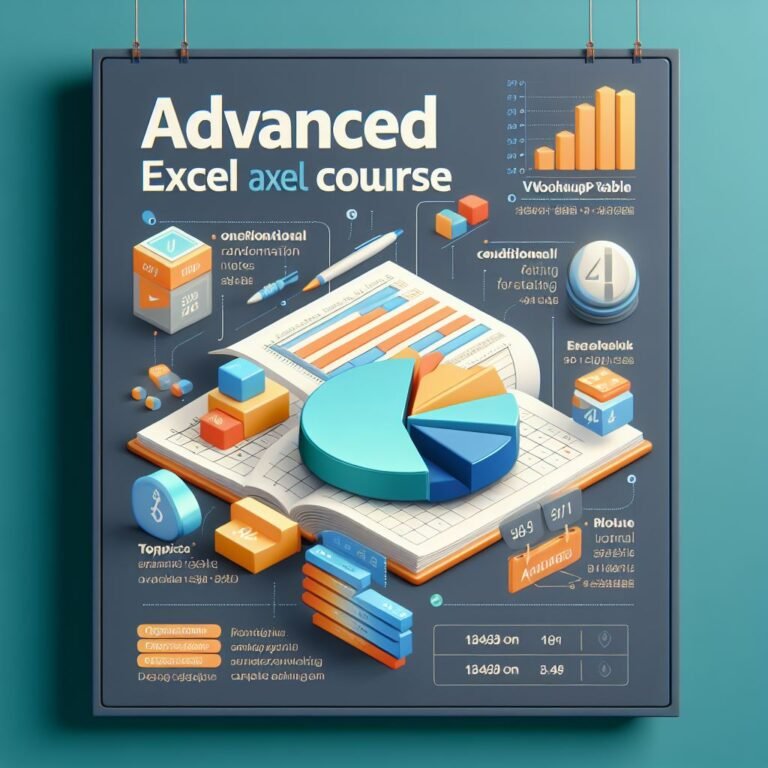
Course Introduction - RKCL Certificate in Advance Excel/Advance Excel with VBA
The RKCL Certificate in Advance Excel/Advanced Excel (with VBA) course is developed and offered by Rajasthan Knowledge Corporation Limited (RKCL), a leading provider of IT education in the state of Rajasthan.
Mastering advanced Excel skills along with proficiency in Visual Basic for Applications (VBA) can provide a significant career advantage. This comprehensive course is designed to transform learners into power users of Microsoft Excel, empowering them to automate and extend the Excel environment to streamline their workflow, optimize data management, and drive strategic decision-making.
Throughout this course, participants will delve into the intricacies of Excel, learning to create sophisticated models, customize user interfaces, and automate routine tasks. By combining advanced Excel techniques with the power of VBA, learners will gain the ability to tailor Excel to their specific needs, ultimately enhancing their productivity and problem-solving capabilities.
Course Overview
| Course | Advanced Excel | Advanced Excel with VBA |
|---|---|---|
| Course Name | RKCL Certificate in Advanced Excel | RKCL Certificate in Advanced Excel with VBA |
| Course Code | RCAE | RCAEVB |
| Course Provider | Rajasthan Knowledge Corporation Limited (RKCL) | Rajasthan Knowledge Corporation Limited (RKCL) |
| Course Fees | Rs 3500/- only per candidate | Rs 5500/- only per candidate |
| Course Duration | 120 Hours offline study | 120 Hours offline study |
Course Duration
The Advance Excel and Advanced Excel (with VBA) course is structured to be completed over 120 hours of offline study,
Course Fees
- Advanced Excel: Rs. 3,500/- per candidate
- Advanced Excel with VBA: Rs. 5,500/- per candidate
Course Eligibility
The Advanced Excel (with VBA) course by RKCL is open to individuals who have completed Class 10 and possess basic computer knowledge. Preference is given to candidates with the Rajasthan State Certificate in Information Technology (RS-CIT), as it provides a strong foundation for the advanced Excel and VBA concepts covered in the program.
Certification
Upon successful completion of the RKCL Certificate in Advance Excel/Advanced Excel (with VBA) course offered by Rajasthan Knowledge Corporation Limited (RKCL), learners will be awarded a prestigious certification that holds significant value in the professional landscape.
RCWDPHP Course Syllabus by RKCL
1. Microsoft Excel Fundamentals
- Launching Excel
- Microsoft Excel Startup Screen
- Introduction to the Excel Interface
- Customizing the Excel Quick Access Toolbar
- More on the Excel Interface
- Understanding the Structure of an Excel Workbook
- Saving an Excel Document
- Opening an Existing Excel Document
- Common Excel Shortcut Keys
2. Entering and Editing Text and Formulas
- Entering Text to Create Spreadsheet Titles
- Working with Numeric Data in Excel
- Entering Date Values in Excel
- Working with Cell References
- Creating Basic Formulas in Excel
- Relative Versus Absolute Cell References in Formulas
3. Working with Basic Excel Functions
- The structure of an Excel Function
- Working with the SUM() Function
- Working with the MIN() and MAX() Functions
- Working with the AVERAGE() Function
- Working with the COUNT() Function
- Adjacent Cells Error in Excel Calculations
- Using the AutoSum Command
- Excel’s AutoSum Shortcut Key
- Using the AutoFill Command to Copy Formulas
4. Modifying an Excel Worksheet
- Moving and Copying Data in an Excel Worksheet
- Inserting and Deleting Rows and Columns
- Changing the Width and Height of Cells
- Hiding and Unhiding Excel Rows and Columns
- Renaming an Excel Worksheet
- Deleting an Excel Worksheet
- Moving and Copying an Excel Worksheet
5.Formatting Data in an Excel Worksheet
- Working with Font Formatting Commands
- Changing the Background Color of a Cell
- Adding Borders to Cells
- Excel Cell Borders Continued
- Formatting Data as Currency Values
- Formatting Percentages
- Using Excel’s Format Painter
- Creating Styles to Format Data
- Merging and Centering Cells
- Using Conditional Formatting
- Editing Excel Conditional Formatting
6. Inserting Images and Shapes into an Excel Worksheet
- Inserting Images
- Inserting Excel Shapes
- Formatting Excel Shapes
- Working with Excel SmartArt
7. Creating Basic Charts in Excel
- Creating an Excel Column Chart
- Working with the Excel Chart Ribbon
- Adding and Modifying Data on an Excel Chart
- Formatting an Excel Chart
- Moving a Chart to another Worksheet
- Working with Excel Pie Charts
8. Printing an Excel Worksheet
- Viewing your Document in Print Preview
- Changing the Margins, Scaling, and Orientation
- Excel Worksheet Margins
- Working with Page Layout View
- Adding Header and Footer Content
- Printing a Specific Range of Cells
9. Working with Excel Templates
- Intro to Excel Templates
- Opening an Existing Template
- Creating a Custom Template
10. Working with an Excel List
- Understanding Excel List Structure
- Sorting a List Using Single Level Sort
- Sorting a List Using Multi-Level Sorts
- Using Custom Sorts in an Excel List
- Filter an Excel List Using the AutoFilter Tool
- Creating Subtotals in a List
- Format a List as a Table
- Using Conditional Formatting to Find Duplicates
- Removing Duplicates
11. Excel List Functions
- Introduction to Excels Function: DSUM()
- Excel DSUM Function Single Criteria Continued
- Excel DSUM Function with OR Criteria
- Excel DSUM Function with AND Criteria
- Excel Function: DAVERAGE()
- Excel Function: DCOUNT()
- Excel Function: SUBTOTAL()
12. Excel Data Validation
- Creating an Excel Data Validation List
- Excel Decimal Data Validation
- Adding a Custom Excel Data Validation Error
- Dynamic Formulas by Using Excel Data Validation Techniques
13. Importing and Exporting Data
- Importing Data Into Microsoft Excel
- Importing Data from Text Files
- Importing Data from Microsoft Access
- NEW VERSION — Import Data From Text Files into Excel
- NEW VERSION — Import Data From a Database into Excel
- Microsoft Excel Legacy Import Options for New Excel Versions
- Exporting Data to a Text File
14. Excel PivotTables
- Understanding Excel PivotTables
- Creating an Excel PivotTable
- Modifying Excel PivotTable Calculations
- Grouping PivotTable Data
- Formatting PivotTable Data
- Modifying PivotTable Calculations
- Drilling Down into PivotTable Data
- Creating PivotCharts
- Filtering PivotTable Data
- Filtering with the Slicer Tool
15. Working with Excel's PowerPivot Tools
- Introduction to Excel Power Pivot
- Why PowerPivot?
- Activating the Excel PowerPivot AddIn
- Creating Data Models with PowerPivot
- Excel Power Pivot Data Model Relationships
- Creating PivotTables based on Data Models
16. Working with Large Sets of Excel Data
- Using the Freeze Panes Tool
- Grouping Data (Columns and/or Rows)
- Print Options for Large Sets of Data
- Linking Worksheets (3D Formulas)
- Consolidating Data from Multiple Worksheets
17. Working with Excel's Conditional Functions
- Working with Excel Name Ranges
- Advantages and Disadvantages of Excel Name Ranges
- Editing an Excel Name Range
- Using Excel’s IF() Function
- Excel’s IF() Function with a Name Range
- Nesting Functions with Excel
- Nesting Excels AND() Function within the IF() Function
- Using Excel’s COUNTIF() Function
- Using Excel’s SUMIF() Function
- Using Excel’s IFERROR() Function
18. Working with Excel's Lookup Functions
- Microsoft Excel VLOOKUP() Function
- Microsoft Excel HLOOKUP() Function
- Microsoft Excel INDEX() Function
- Microsoft Excel MATCH() Function
- Microsoft Excel INDEX() and MATCH() Function Combined
- Microsoft Excel INDEX() and MATCH() Function Combined Continued
- Creating a Dynamic HLOOKUP() with the MATCH() Function
19. Working with Excel's Text Based Functions
- Using Excel’s LEFT(), RIGHT() and MID() Functions
- Using Excel’s LEN() Function
- Using Excel’s SEARCH() Function
- Using Excel’s CONCATENATE() Function
20. Auditing an Excel Worksheet
- Tracing Precedents in Excel Formulas
- Tracing Dependents in Excel Formulas
- Working with the Watch Window
- Showing Formulas
21. Protecting Excel Worksheets and Workbooks
- Protecting Specific Cells in a Worksheet
- Protecting the Structure of a Workbook
- Adding a Workbook Password
22. Mastering Excel's "What If?" Tools
- Working with Excel’s Goal Seek Tool
- Working with Excel’s Solver Tool
- Building Effective Data Tables in Excel
- Creating Scenarios in Excel
23. Automating Repetitive Tasks in Excel with Macros
- Understanding Excel Macros
- Activating the Developer Tab in Excel
- Creating a Macro with the Macro Recorder
- Editing a Macro with VBA
- Creating Buttons to Run Macros
24. Microsoft Excel Macros and VBA Course Introduction
- Welcome to the Course
- Understanding the Why and How Behind Excel Macros
25. Using Excel's Macro Recorder Tool
- Introduction to Project #1: Inserting and Formatting Text
- Project #1: Start Recording!
- Running A Macro
- Project #1: Running a Macro with a Button
- Practical Uses of Excel Macros
26. Excel VBA Concepts
- Excel VBA Concepts
- The Visual Basic Editor (VBE)
- Excel VBA Modules
- Creating an Excel VBA Procedure
- Adding Code to a VBA Procedure
- Understanding Excel VBA Variables
- Building Logic with an IF Statement
- Working with Excel VBA Loops to Repeat Blocks of Code
27. Moving Beyond the Basics and into
- Introduction to Project #2: Interacting with the User
- Project #2: Breaking Down the VBA Code
- Project #2: Prompting the User for Information
- Continue Excel VBA InputBox
- Project #2: Building Logic into Your Macros
- Project #2: Alerting the User of Errors
- Other Practical Uses of Message and Input Boxes
28. Preparing and Cleaning Up Data with a Little VBA
- Introduction to Project #3: Cleaning Up and Formatting Data
- Project #3: Preparing to the Use the Macro Recorder
- Project #3: Inserting the Headers
- Project #3: Formatting the Headers
- Project #3: Putting it all Together with a Little VBA
- Running the Loop
29. Using VBA to Automate Excel Formulas
- Introduction to Project #4: Automate Excel Formulas
- Project #4: Automate the SUM() Function through Code
- Continue Automate SUM Function
- Test the SUM Function
- Project #4: Loop the SUM() Function Over Multiple Worksheets
30. Bringing it All Together and a Weekly Report
- Introduction to Project #5: Creating the Final Report
- Project #5: Creating the Final Report Loop
- Project #5 – Copying and Pasting Data with VBA
- Project #5 – Running the Final Report Procedure
31. Working with Excel VBA User Forms
- Introduction to Project #6: Working with Excel VBA User Forms
- Project #6: Creating an Excel User Form
- Project #6: Adding Controls to the Form
- Project #6: Adding VBA Code to the Initialize Event
- Project #6: Adding VBA Code to the ComboBox Change Event
- Project #6: Adding VBA Code to the Add Worksheet Button
- Change Worksheet Name
- Project #6: Adding VBA Code to the Create Report Button
- Project #6: Showing the Form
32. Importing Data from Text Files
- Project #7: Opening a Text File for Import
- Project #7: Opening a Text File for Import
- Project #7: Get Data from Text File
- Project #7: Importing Multiple Text Files with the GetOpenFilename Method
- Project #7: Creating a Loop to Read Each File
- Project #7: Adding a New Sheet for Imported Data
- Project #7: Clear the Clipboard
- Project #7: Working with the ScreenUpdating Property
- Project #7: Creating Reusable Code with a VBA Function
Conclusion
The RKCL Certificate in Advanced Excel/Advanced Excel with VBA course offered by Rajasthan Knowledge Corporation Limited (RKCL) provides participants with comprehensive training in Microsoft Excel and Visual Basic for Applications (VBA). Through this course, learners gain mastery over advanced Excel features and develop programming skills in VBA, enabling them to automate tasks, create custom functions, and develop interactive applications within Excel.
By completing this course, participants enhance their proficiency in Excel, enabling them to organize, analyze, and present data effectively. Additionally, they acquire the ability to customize Excel to suit specific needs, streamline workflows, and optimize data management. With a prestigious certification from RKCL, learners validate their expertise in advanced Excel and VBA, enhancing their career prospects in various industries.
The RKCL Certificate in Advanced Excel/Advanced Excel with VBA course equips participants with the skills and knowledge necessary to become power users of Excel, empowering them to drive strategic decision-making and excel in their professional endeavors.